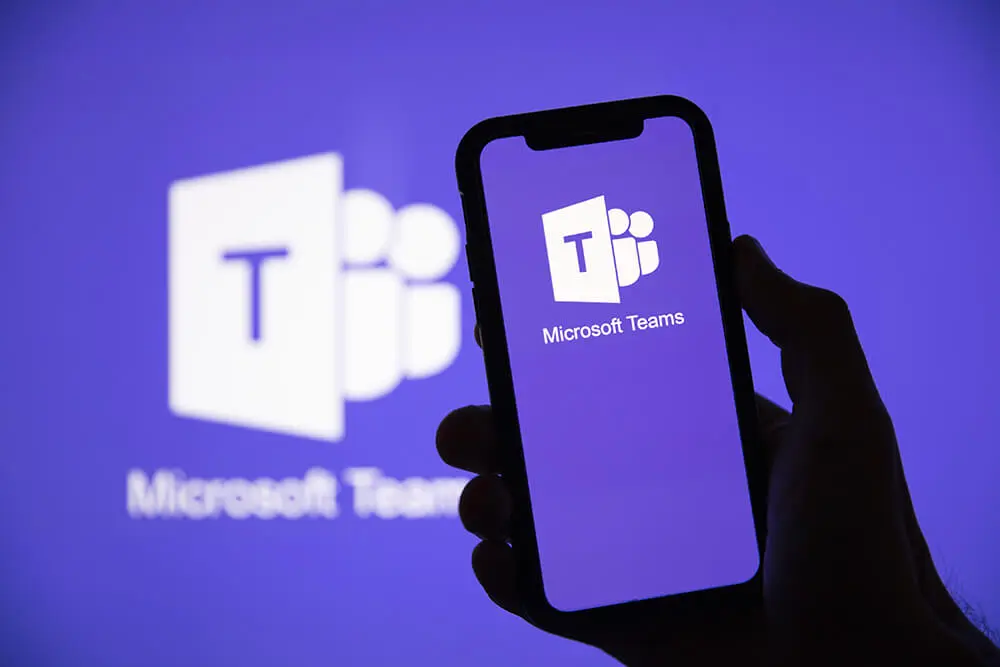
Recently, we shared a training webinar on a widely popular and recommended online collaboration tool—Microsoft Teams. These last few months of remote work has been an opportunity discover and adapt to new ways of communicating, collaborating, and increasing productivity. Now that many are slowly reintegrating back into the workplace, we wanted to share some insights into Microsoft Teams as it’s been the leading collaboration tool and will continue to bring monumental benefits to businesses post quarantine.
Here are a few of the questions from our audience that might be helpful to you:
Microsoft Teams FAQ
Question 1: Can you please go over internal and external sounds controls and how to share video sounds while presenting?
Answer: The best way to do this is via the “Include System Audio” checkbox that is available when you choose to share your screen. The help article from Microsoft titled Share system audio in a Teams meeting or live event explains how to do this.
Question 2: I would like to understand what would be involved in transitioning our business from Slack, and, getting a sense if the effort would be “worth it”.
Answer: We at Concept Technology went through this same transition ourselves and can undoubtedly say that it is worth it. Most of the challenges were more around people and attitudes rather than technical hurdles. Teams really shines over Slack when it comes to meetings and calling and the level of integration it has into the rest of the Microsoft 365 ecosystem of course cannot be topped.
Question 3: I use my Outlook calendar for entering tasks as well which causes my status in Teams to show busy all day. Can I remove the connection between Teams status and my Outlook Calendar?
Answer: You can manually set your status to whatever is appropriate for your purposes but there doesn’t appear to be a way to break the link between Teams and Outlook. For more information see the User presence in Teams help article.
Question 4: Can you change default permissions for files uploaded to a Team?
Answer: During the webinar private channels were mentioned as a way to gain a bit more control over who has access to certain files. Though it may be possible we don’t recommend trying to modify permissions on individual files in a Team due to the confusion that may unfold as people join and leave the Team over the course of its lifecycle. The strategy here instead would be, if the file creator (or owner) does not wish for the entire team to have access, then the file isn’t really ready to be placed in SharePoint Online.
Question 5: Can we go over adding someone from outside our org?
Answer: The default settings for External Access were mentioned during the webinar. This allows for discovery and limited communication with those outside of your org. The next higher level of access involves adding an external user as a guest in your organization’s Azure Active Directory. This should be done with the utmost care. Further details are in the Communicate with users from other organizations in Microsoft Teams docs article.
Question 6: Is there a way to do video conferencing through teams like I would do on Zoom when we would all like to chat verbally?
Answer: Yes, absolutely! The meet now feature is wonderful for this purpose!
Question 7: Is there a way to see if messages have been seen once posted to a team channel? or make sure people get the notification that something was posted?
Answer: Read receipts are available in a chat context but not a teams context. However one strategy to make sure everyone sees your message in a teams context might be to use post formatting to draw attention to it.
Question 8: So can you integrate your existing calendars into teams?
Answer: Yes! Without any intervention from you, your own (default) Outlook calendar will be integrated with Teams. Additional calendars however aren’t integrated in this way so if you have created many different personal calendars in Outlook, they won’t be available in Teams. See the Use Outlook and Teams together help article.
Question 9: What do you lose between the online vs the local versions of Teams?
Answer: We’ve never noticed major differences between the two but more folks tend to use the desktop client over the web app. More information is available in the browsers section of the Limits and specifications for Microsoft Teams docs article.
Question 10: So it seems like you are hosting this “webinar” in Teams. Is this a native feature of teams or something special you are using to host webinars rather than standard video calls?
Answer: Great question! We are using a feature of Teams called live events. It does require specific licensing and there are several decisions to make when deciding to produce a live event but the capability is indeed built into Teams. More specifics are available in the Getting Started with Microsoft Teams live events.
Question 11: How do you start a video chat with an entire team?
Answer: Simple! The Meet Now feature is perfect for doing this “on the fly”. Doing this in a team channel will allow all members of the team to join. You can also schedule the meeting in advance and set it to take place in a team channel which again allows all team members to join. For more information please see the Meet in a channel help article for more details.
Question 12: For the phone feature, do you get to attach your current phone number to it or is a phone number generated?
Answer: New phone numbers can be used and are available from Microsoft if you choose but number porting is also an option so that you’re able to keep your existing phone numbers.
Question 13: Is 365 Voice a replacement service for Broadsoft or RingCentral?
Answer: Yes, Microsoft 365 Business voice is a competitor of those services. The significant advantage of Microsoft’s offer being the deep integration into the Teams experience and the rest of the Microsoft 365 ecosystem.
Question 14: Strange. On my posts thread, the eye doesn’t show up.
Answer: The read receipts feature works in the chat context and is not available in the teams context. Since the reference here is to a post / thread, this means we’re talking about the teams context where read receipts aren’t available.
Question 15: Do you need Teams to create a SharePoint site?
Answer: No. SharePoint sites can be created without using Teams. As mentioned during the webinar, a Microsoft 365 group is created behind the scenes when this happens. That group can later be linked up to a team you create in Teams if desired. Also, it is important to keep in mind that certain experiences are surfaced based on the service from which the group is created. See the “Collaboration spaces for Microsoft 365 groups” section of the following Microsoft architecture poster: Groups in Microsoft 365 for IT Architects
Question 16: Is there a limit to the number of members you can have in a team?
Answer: Yes, but it is very high (10,000 people). See the Limits and specifications for Microsoft Teams docs article.
Question 17: Can you demo the wiki functionality?
Answer: Sorry we ran out of time to do this. We’ve tried using the wiki functionality at Concept Technology but it never seems to “take”. For more details see the Add and use a Wiki tab in Teams help article.
Question 18: Is there a status icon dashboard, were you can see all the employees status’s with one click to a dashboard?
Answer: Yes, if you’re using an org-wide team which we didn’t cover during the webinar. You would to the org-wide team and follow the instructions in the See who’s online in Teams help article.
Question 19: Is there a way to print the closed caption from a recorded video or is there a good way to take meeting minutes?
Answer: Great question! The short answer for transcriptions is yes, absolutely. The long answer is that you’ll want to make sure the right policies are in place on your organization’s Microsoft 365 tenant to allow for recording and transcription to take place. Have your IT folks check the following docs article: Teams cloud meeting recording. As far as taking meeting notes, Microsoft does have a mechanism for this but we’ve found that it is limited for our purposes. See the Taking meeting notes in Teams help article for more details. Alternatively, you might try using a shared OneNote notebook for this purpose.
Question 20: How do you add a phone number to Teams Invites? For those that join by audio only and dial from a standard phone?
Answer: This required additional licensing. The feature that allows this is called audio conferencing. It’s available as an add-on and as part of the Microsoft 365 business voice offer mentioned during the webinar.