Microsoft Office 365 helps your business operate seamlessly by integrating the apps and services in your plan. With so many features, we’re here to give you ten Microsoft Office 365 Business secrets to boost your productivity, so you can better manage your business and continue to grow.
1) Use productivity tools on any device.
Businesses don’t operate on a 9-to-5 schedule anymore, which is why it’s important to stay connected all the time. With Office 365, employees have access to documents, emails, presentations, and more no matter what device they’re working on. When you use apps like Teams, Outlook, OneNote, Excel, OneDrive, PowerPoint, and Word through a Business Premium plan, you can access them on a computer, phone, or tablet—whether you’re in the office or working from home.
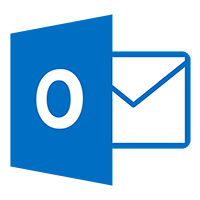 2) Enable Focused Inbox to presort your emails.
2) Enable Focused Inbox to presort your emails.
Focused Inbox determines the priority of emails based on the content in the email and who you regularly interact with in Outlook. There are two tabs within your inbox: Focused and Other. While you’re notified when emails appear in the Other folder, you won’t have to sift through endless emails to get to what’s important.
3) Learn how to ignore “reply all” messages.
When a mass email gets sent out, you’re bound to get bombarded with “reply all” messages. Whether intentional or accidental, reply all messages can be time-consuming and unnecessary in many cases. That’s why Microsoft Office 365 lets you ignore those emails. All you have to do is open the message thread, click the Home button, and choose the Ignore option found within Delete Group. If it turns out there’s important information in the thread, you can turn this feature off by going to More and Stop Ignoring.
4) Carry out internet searches using Smart Lookup.
When you’re working in a word document that requires internet research, toggling between applications and tabs takes up a considerable amount of time. Fortunately, there’s an application in Office you can use to improve your productivity. If you right-click on any word or phrase and click Smart Lookup, a search window appears directly inside your Word document. From there, you can enter your search query.
 5) Utilize OneNote to streamline your day.
5) Utilize OneNote to streamline your day.
As a digital notebook, OneNote is one of Microsoft Office 365’s most useful features. You can prioritize your tasks and to-do lists by converting notes into items on your calendar, using advanced search filters and collaboration tools, and making audio or video recordings.
6) Activate SharePoint’s Alert Me function to stay on top of file changes.
Manually checking for file updates is an avoidable workplace hurdle. That’s why SharePoint’s Alert Me function is crucial for getting updates regarding a file or library. When you activate the Alert Me function, you can receive emails or texts with the updated information you need to improve your workflow. Setting up the function is easy. Simply select Library or List, Alert Me, and Set Alert on This Library. You can do the same things for single documents and items.
7) Automate recurring tasks in Outlook’s calendar.
Scheduling recurring tasks and meetings within Outlook’s calendar is the easiest way to keep everyone on the same page with what’s to come. To prevent confusion and overcrowding, we recommend scheduling recurring events no farther than the next business quarter. Keep in mind if you need to change a recurring meeting, you should cancel it for that week and send out a new meeting date. Editing the meeting itself can cause confusion.
8) Transcribe meetings with Microsoft Teams.
Teams does more than allow you to chat with your coworkers and employees online. For example, did you know Teams can record and transcribe team meetings? You can even go back and transcribe past recordings. Not only does this help everyone stay focused during the meeting, but you can go back for a meeting refresher at any time.
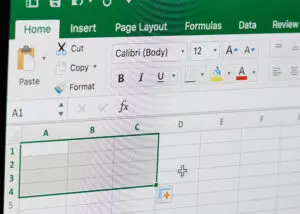 9) Get the most out of Excel’s features.
9) Get the most out of Excel’s features.
With so many features, using Excel seems overwhelming at times. If you’re frustrated with scrolling through long lists of data and deciphering what data is in what column, you should use sticky rows. Also referred to as freeze panes, sticky rows lets you keep rows at the top of the Excel sheet as you scroll down. The important information you need is right in front of you.
You also benefit from paying attention to the Status Bar. This appears at the bottom of your spreadsheet and has information about the sum, average, and total number count. Adding more features to the Status Bar is an option, so you have quick access to information.
10) Use Version Control to stay up to date on file updates, markups, and more.
To stay aware of the edits being made to shared files, use Version Control. With this feature in OneDrive, you won’t miss important updates. In addition to giving you information on when edits were made, it also lets you view, restore, and delete previous versions of documents.
As an industry-leading managed IT services provider, we want to make sure our clients and audience utilize the tools they have to boost their productivity. Keep in touch to learn more tips and tricks.
You can also find us on LinkedIn, Facebook at @concepttechnologyinc, and check in for Nashville’s happenings on Twitter at @ConceptTechInc.
Image credits:
dzianominator – stock.adobe.com
PixieMe – stock.adobe.com