There’s always pressure to keep up. Just when you get your hands on a phone upgrade, the next edition comes out. Early adopters of new technologies are guinea pigs for the waiting world, testing out the kinks while getting a head start on coveted capabilities.
Home users and businesses have been especially swelling with anticipation for Windows 10, which was launched globally July 29. Its predecessor, Windows 8, deemed by some as a Frankenstein’s monster of a tablet-plus-desktop operating system, was a confusing disappointment to many. Thus, the tech world continues to debate whether or not Windows can get its groove back with its latest release. Before you upgrade your devices, here’s a brief overview of some of the enhancements you can expect with Windows 10:
Welcome back, pop-up menu
The Windows 10 layout is reminiscent of the operating system pre-Windows 8. Many will feel right at home with the old pop-up start menu that has been reinstated with some extra bells and whistles. The pop-up menu allows users to quickly open apps and access different locations without shuffling through a full-screen interface.
Meet Cortana
Haven’t you always wanted a personal assistant? Cortana may be Windows 10’s most talked about new feature, and she’ll earn your trust quickly. Cortana alerts you to flight delays for your upcoming vacations, helps you locate documents on your hard drive, tracks deliveries and more.
You can customize what information Cortana knows about you. She’s ready to provide location-based suggestions, share updates on your stock portfolio or play your favorite Monday afternoon tune.
The virtual assistant also responds to voice commands like, “What’s the topic of my 2 p.m. meeting?” If you’d like to keep the noise down, though, you can control Cortana with text as well.
Everything looks better with Task View
We’ve all wanted to pull our hair out because of a cluttered desktop. Task View allows you to organize applications into logical workspaces or virtual desktops. You can create a desktop for your home budgeting tools, complete with a calculator, excel sheet and necessary software. Then, you can build additional desktops, each with the necessary applications for a particular project.
Hello, Continuum
Continuum, also known as Tablet Mode, is the operating system’s solution to bridging the gap between touch and conventional keyboard use. Operating systems have had difficulty molding to the platform they’re running on, particularly when it’s shifting on a device that is a blend between a traditional desktop and a tablet. Continuum introduces a more consistent interface across all Windows 10 devices. Tablet Mode detects whether or not a keyboard is attached to the PC. When it’s detached, it transforms into a tablet with touch screen capabilities.
What this means is that Continuum will eventually allow for a uniform mobile extension of a desktop experience. It replicates key functions and apps, so once Windows 10 phone hardware is released, the phones could even have the same functionality of PCs.
Multitask with Snap Assist
Snap enables users to position windows on a desktop without having to fiddle around with sizes and positions. You can drag a window to the left or right edges of a screen, and it will automatically arrange it for you. Previously, with Windows 8, a snapped window takes up half of the screen. With Windows 10, the feature allows up to four apps to be situated on a screen. Once you’ve snapped an app, Snap Assist displays a view of the remaining open applications so you can customize the rest of the open area.
So is it worth it?
Home users, trek on. Windows 10 has some great functionality improvements. While you may hit road bumps, there are plenty of resources to help you resolve issues.
For businesses, although personal assistants are cool, waiting may be worth your while. There are several risks for a business to deploy Windows 10 across all devices. The platform has some unresolved privacy issues and the updates are handled differently than previous versions. Microsoft’s recent updates have been automatic and mandatory and, for some, have caused more problems than they’ve solved. Take time to make sure all the applications your business relies on are compatible with the new operating system. When in doubt, let someone else be the guinea pig.
This post also appeared in The Tennessean, where Concept Technology has a bi-weekly feature in the Business section.