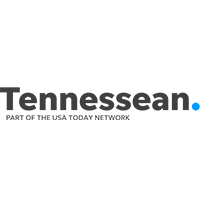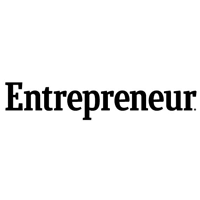A Beginner’s Guide to Data Backups
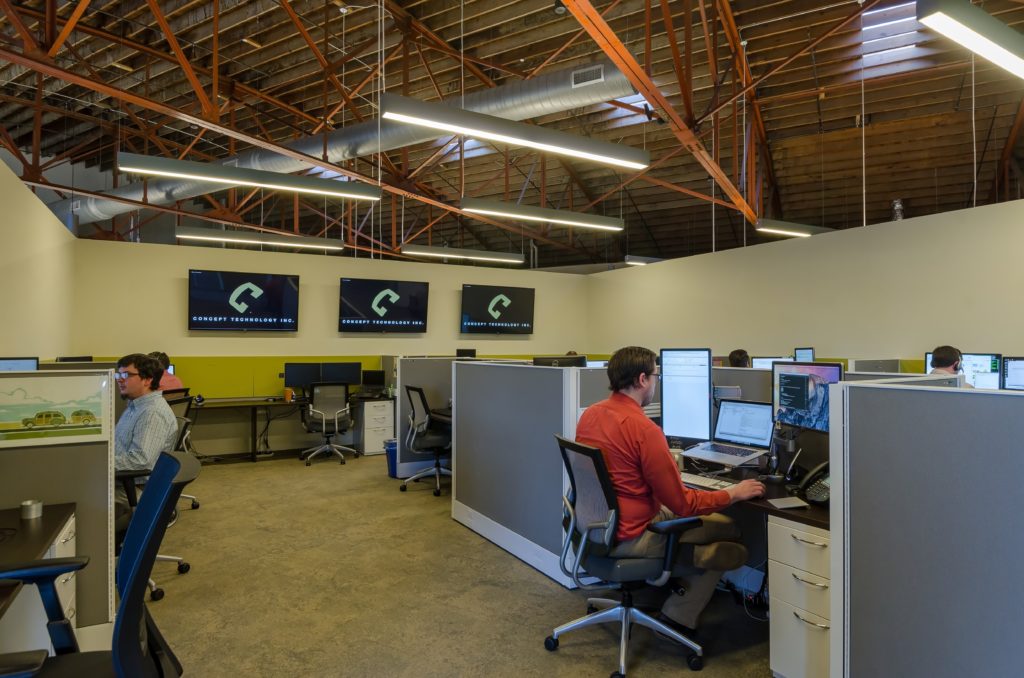
[vc_row][vc_column][vc_column_text]
Backing up your data is just like testing the smoke detectors in your home – one of those things you should do regularly, but it probably isn’t top-of-mind. Also, just like testing smoke detectors, regularly backing up data protects against heartbreak in the event of a catastrophe.
It’s easier to take proactive steps than it is to recover years of company financial records or client information after something happens to them. Performing regular backups protects you from accidental data loss due to a fire or flood, theft, data corruption or hard drive failure.
When it comes to backing up your data, experts suggest you follow the “3-2-1 Rule” and make at least three copies of your data, on at least two separate systems, with one copy stored at a secure offsite location. This way, you’re still covered if something compromises your main system and one of your backups.
What should you back up?
In short, any information you consider valuable. This includes important projects, photos, contacts and files. You should also have a backup copy of your entire system. This will drastically reduce recovery time should something happen that requires a complete restoration of your system.
With a variety of backup options available, the first step is to determine which backup method you’ll need. Consider how much downtime your business can afford and how much data loss your business can tolerate. These things are generally referred to as the recovery time objective (RTO), or the amount of time it takes to recover your system, and the recovery point objective (RPO), or the maximum acceptable amount of data loss measured in time.
There are two definitions for a backup when you’re talking about computers. The first is file level. This entails backing specific, critical files and folders, e.g. documents, music, report.xlsx, etc.
The second type of backup is a system backup. This is a complete backup used to restore a computer to how it was at a specific point in time. This is the most common backup used for servers and mission critical workstations.
System image backups with cloud storage provide the quickest recovery time, however, they are the most expensive option. File backups are a cheaper solution, although you will sacrifice some recovery time. For security purposes, you should encrypt your data prior to a backup.
How should you back up your data?
Disk-based backup solutions and cloud-based services remain the most popular, and some business owners opt for a hybrid solution.
Disk-based solutions
Disk-based backup solutions involve the physical transfer of information to a secondary storage device. For folks who struggle with the thought of handing over important data to the cloud, a disk-based backup solution may be more appealing.
Disk-based options include external hard drives and network attached storage (NAS) devices. NAS devices provide a good local backup solution, as long as you’re encrypting your data, as they are usually small and easy to steal or lose. Disk-based backups allow more control over data. However, the storage location makes a difference. If the backup is kept in the same location as the original data, it’s well worth it to invest in a disaster-proof storage device.
Many external drives and NAS devices come with embedded software for creating and automating backups and most operating systems have built-in utilities to back up (file-level or system) to an external drive or NAS device. Newer drives may also have software to sync your backup with a cloud storage service as well. With disk-based options, it’s up to you to put the backup drive in a secure location daily.
Cloud-based solutions
Cloud-based backup solutions work by automatically pulling all data and copying it to a secure off-site server, hosted by a third-party provider. For small businesses, cloud-based backup solutions are particularly useful because they do not require the purchase of costly hardware and can run automatically. Data is compressed and encrypted during transit to the service provider’s servers, although it’s generally not encrypted when at rest on their servers.[/vc_column_text][/vc_column][/vc_row][vc_row][vc_column][wproto_quote text=”Businesses should always encrypt sensitive information prior to the backup.”][vc_column_text]Concept Technology offers ConceptCloud File Sync, which provides enterprise-grade file-level backup and file synchronization using strong encryption, granular security controls and comprehensive reporting. However, file-level cloud solutions will not be enough in the event your operating system becomes corrupted or your hardware fails and you need to completely recover a system, workstation or server.
Hybrid-Cloud Backups
Hybrid-cloud solutions back up data to a local appliance or server that is then replicated to an offsite data storage location. Concept Technology’s ConceptCloud Backup and Recovery service replicates data to an encrypted storage facility in the cloud and the data is mirrored between bi-coastal, secure data centers. This solution offers speed, granularity and reliability.
For a small business, unexpected data loss can result in thousands of dollars in lost revenue and downtime. Do you know where the software disks are? How is software licensed? How long does it take to restore a computer or server from scratch?[/vc_column_text][/vc_column][/vc_row][vc_row][vc_column][wproto_image image=”10927″ image_size=”500×91″ link_type=”custom” custom_link=”http://concepttechnologyinc.com/technology-self-assessment/” image_align=”aligncenter”][/vc_column][/vc_row]