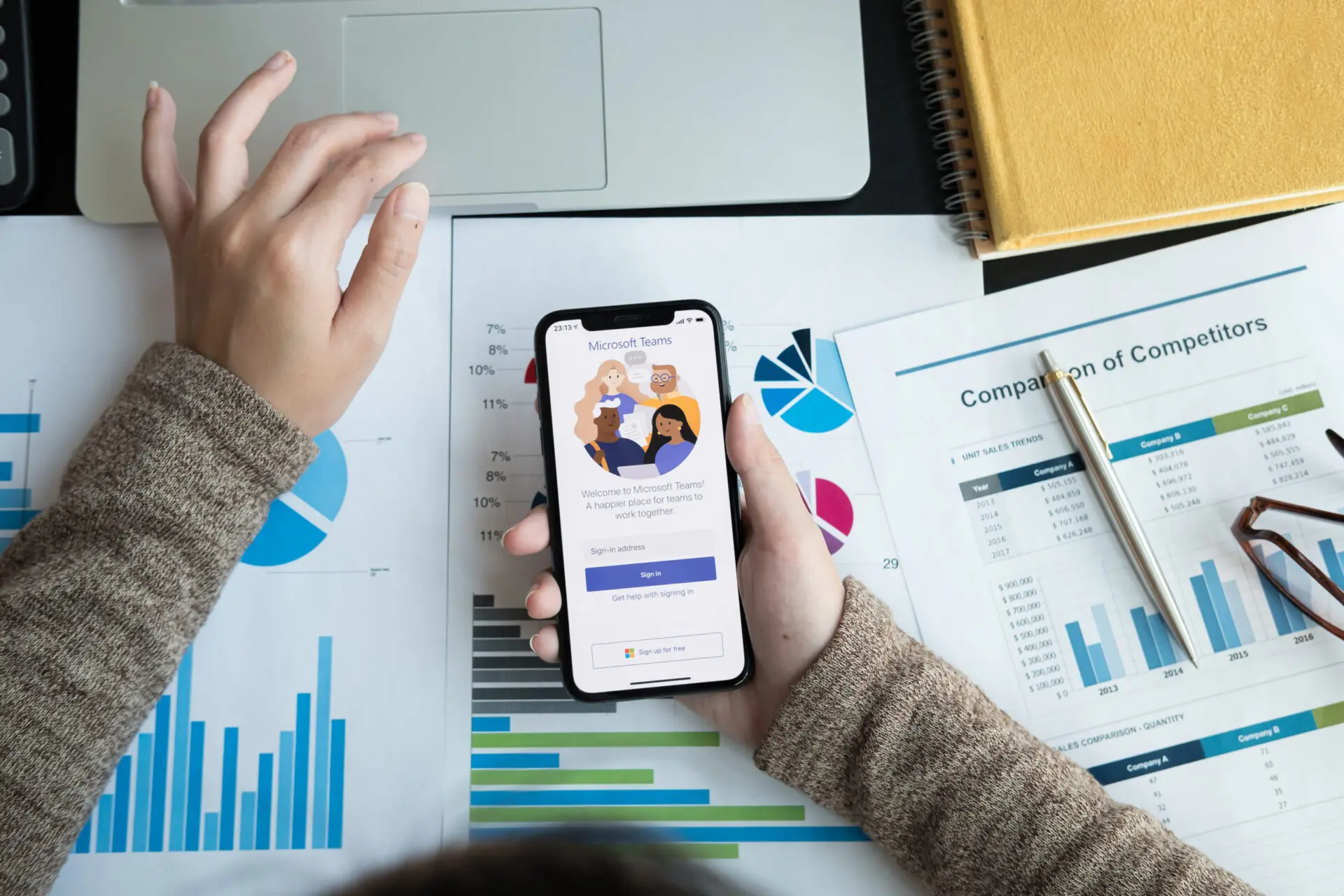
Last week, we were joined by our friends at Microsoft to share some very effective and not-so-well-known tips and tricks to optimize your productivity with Microsoft Teams. In this live demo, our friend David Branscome, Senior Cloud Architect, shared some really great features in Microsoft Teams that allow you to do simple things that are critical to your productivity, such as:
- Minimize noise during your most important tasks
- Safely and securely sharing information outside of our team
- Tracking all of the important things–to-do’s, communication, meetings, etc.
- Getting the absolute most out of our virtual conference meetings
- Staying connected to it all through mobile
- And so much more!
Watch the recording of the live demo here and share these tips with your teams!
Here are a few questions we didn’t have time to answer but are worth sharing with everyone.
Q: Can you invite others, who do not have Teams account, and is there a limit to the number of non-team participants?
A: Yes, non-Teams users can be invited to and join a Teams meeting. See this support article for details from the non-Teams user perspective. Microsoft indicates a user limit of 300 per meeting in their documentation but does not make a distinction as to whether the 300 are Teams vs. non-Teams users.
Q: Is there a way to add a Teams channel to a meeting request in Outlook?
A: Unfortunately no, there is not a way to create a meeting in a Teams channel via Outlook. To utilize channel meetings, the meetings have to be created from the calendar app in Teams.
Continue to follow us as we share remote work productivity tips, new developments, and helpful discoveries to get the most out of our WFH environment.
You can also find us on LinkedIn, Facebook at @concepttechnologyinc, and check-in for Nashville’s local happenings on Twitter at@ConceptTechInc.